Batch Print Reports
Batch printing gives teachers and administrators the option to print individual reports in a batch such as all students in a class, all classes in a school by grade, and all schools in a district by grade. Batch printing is even available when only viewing a single student, class, or school report. The following reports have batch printing.
- Standards Performance Over Time (SPOT) report for all levels (e.g., student, class, school, and district).
- Standards Average report to print individual reports for all students in a class.
- Single Test Analysis report to print individual reports for all students in a class.
Batch Print the Standards Performance Over Time (SPOT) Report
- Access the Print Report Options modal
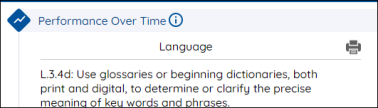
You access the Print Report Options modal by selecting the Print icon.
-
Select your print options
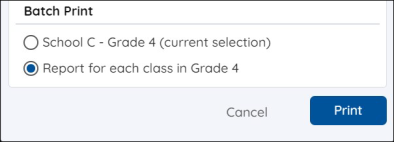
Select to batch print a report for each student in the class, each class in the school and grade, or each school in the district and grade depending on the level of report. Then select Print.
- Download modals
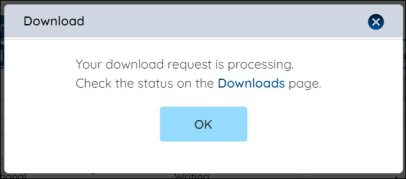
Your batch print download request will be processed and available on the Downloads page. Access the Downloads page from the modal, menu, or dashboard. See Manage Assessments Downloads for more information.
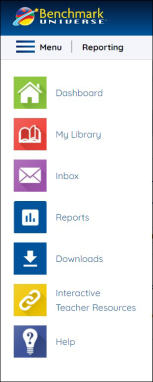
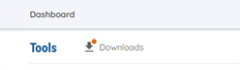
Batch Print Standards Average Reports
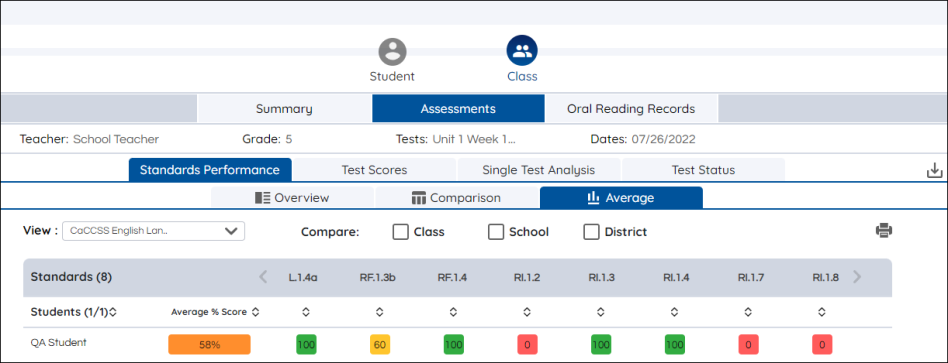
Teachers can batch print Standards Average reports by following a few simple steps.
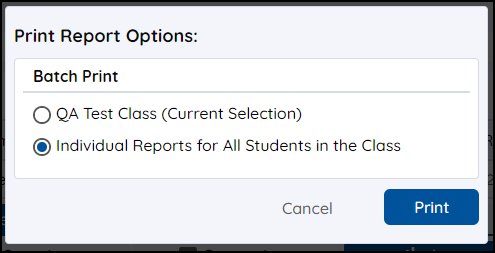
- Launch Reports from the Dashboard.
- Navigate to Assessments tab.
- Under the Standards Performance tab, select the Average tab.
- Select the Print icon.
- Select Individual Reports for All Students in the Class and press the Print button.
 | If your class contains more than thirty students, a selector dividing your students into thirty-student groups, ordered alphabetically, appears below the batch print section. Select which group you'd like to print by clicking the desired group and pressing Print. |
Batch Print Standards Single Test Analysis Reports
Teachers can batch print Single Test Analysis reports by following a few simple steps.
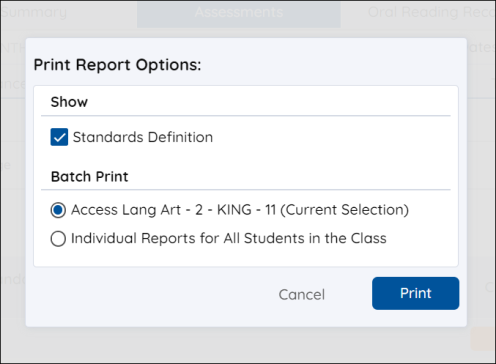
- Launch Reports from the dashboard.
- Select Single Test Analysis.
- Select the Print icon.
Select the Standards Definition box to show the standards definitions on the report.
- Choose Individual Reports for All Students in the Class and press the Print button.
 | Teachers may experience a time lag when waiting for their printer to load their requested individual reports. Remember that the moving arrows icon replaces the print icon after you press the Print button. The moving arrows indicate that your data is loading. |
