Frequently Asked Questions
- Can teachers access Benchmark eAssessment training videos on Benchmark Universe?
Yes. Teachers can use the Virtual Professional Learning page in Benchmark Universe to access a full list of videos guiding them through Benchmark eAssessments.
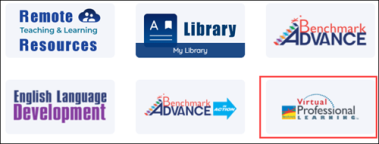
_379x247.png)
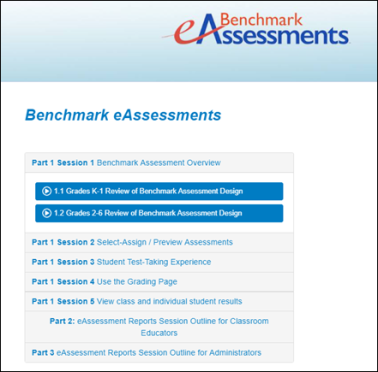
-
Can teachers enable and disable audio for an assessment assignment?
Yes. Teachers can control whether all the students in an assignment will be able to listen to audio for passages, questions, and answer choices while taking an assessment by using the audio control toggle. There are four different options for assessment audio within an assignment. See Managing Assessment Audio for more information.
-
Why do overall average test scores sometimes differ for Standards Performance reports and Test Scores reports for the same assessment?
Standards Performance reports add up the points earned for each standard tagged to a question and in some cases a question may have multiple standards associated with it. Test Scores reports look only at the points earned for each question on the assessment. Because of this, an assessment can have a slightly different overall average test score based on whether you are looking at a Standards Performance-based vs a Test Scores-based report.
-
How do I print the student progress reports for parents?
Several Benchmark eAssessment reports can be printed as a PDF and shared with parents to demonstrate student standards and test score performance on a single test or multiple tests.
Learn more about ways to print Reports by exploring these Help topics:
- Can parents log in to Benchmark Universe to see their child’s assessment progress?
Parents do not have access to Benchmark Universe. However, teachers can print a report of the student’s assessment performance for standards and test scores. Teachers can select strands, standards or test scores to demonstrate the areas the student is excelling or needs improvement. Additionally, teachers can share assessment feedback with students. Parents can ask students to log in at home and share this feedback.
- Can parents view the test questions with their child’s responses?
Teachers can share assessment feedback with students after the test has been submitted and graded. Parents can ask students to log in at home and view the student’s test results in Benchmark Universe.
Teachers can learn more about sharing test results with students by exploring this Help topic:
- Is there an option for students who do not test well on an electronic device?
All assessments published by Benchmark Education are available in print format and in PDF. Paper and pencil test-taking is always an option for these students. In order to get data into the eAssessments platform, the student’s answers will need to be entered into the eAssessment. Some teachers choose to use the paper and pencil administration as a scaffold, where students take the assessment as a paper and pencil test and then transfer responses from paper to the digital platform. This provides an intermediary step where students can familiarize themselves with the functionality of the platform without the added stress of reading and responding to the question.
As an additional option, students can take the test as paper and pencil and teachers can enter the student’s answers in the test-taker application.
- Are there testing accommodations for students?
Yes, students have access to accommodations such as background contrast, font size, and more during test administration. The “Show Me How: Test-Taker” video provides details on test-taker accommodations.
- Can school and district administrators access the grading page to support teachers by grading the open-response question(s) on a test?
Yes, school and district administrators can access the grading page for an assignment in the “Needs to Be Graded” test status. Click here to learn more about creating the Test Status report and accessing the grading page.
- If a student is taking an eAssessment and internet connectivity is interrupted, will the student’s responses be saved?
Yes, the student’s answers are saved up to the point when internet connectivity was interrupted. Student answers are saved after…
- answering a question by selecting a radio button, checkbox, hottext, etc.
- selecting buttons on the test taker such as Back, Next, Pause Test, End Test, etc.
- 30 seconds of inactivity
