You can create customized versions of an eBook for specific learning activities. Customized versions are automatically saved when you change to Edit mode or as soon as you use a tool. A pop-up banner will let you know that we are saving your work.
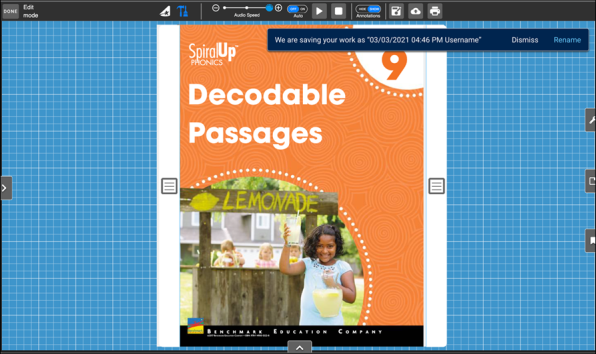
Users that wish to rename their automatically-saved customizations can do so by using the Rename button or by accessing the customization panel through the button on the left-hand side.
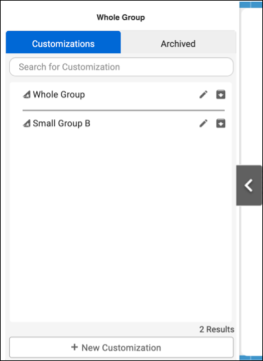
Switch between Edit and Present modes
eBooks have two modes that you can use for editing and presentation purposes. Both Edit and Present modes have similar functionality. The mode you are using appears at the top-left of the eBook. An eBook from your bookshelf or an assignment opens in Edit mode. An eBook from your library opens in Present mode.
Customized versions of an eBook are automatically saved when you change to Edit mode or as soon as you use a tool.
Use Auto, Play, Stop, and Annotations settings
You can use the Auto, Play, Stop, and Annotations settings to set the audio to automatically play and turn the pages of an eBook; play, pause, or stop the audio. You can also click on any word on a page to resume if you paused or stopped the audio. In addition, you can annotate the eBook with text, shapes, and more by selecting the appropriate icon.

|
Annotations must be set to On in order to view any current annotations and use the Edit tools. The Edit tools are not available and appear dim if Annotations is set to Off. In addition, if you use Safari as your primary browser you may see audio play buttons within the text, since Safari has autoplay disabled by default. To correct this, users can enable autoplay in the browser under Preferences, Websites, and Auto-Play. This has to be done only once. |
Manually turn eBook pages
You can manually turn the pages of an eBook when Auto is set to Off by moving the mouse over to the bottom-left or right corners of a page. The page corner turns up ready for you to click and turn the page. You can also swipe to turn the pages of an eBook if you are using a mobile device like a tablet.
