Assign a Foundational Skills Assessment (Admin)
With Benchmark Foundational Skills assessments (FSA), you have all the tools and support you need to successfully assess student baseline skills, collect data, and plan instruction. Administrators, like teachers, can create, edit, and assign FSAs to students in their schools and districts.
Administrators can access the FSA tile (under Assessment & Reports) from the Dashboard.
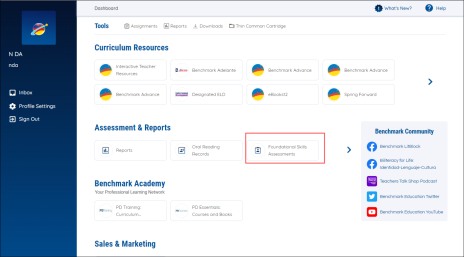
The process for administrators delivering an FSA is nearly identical to the process for teachers. The only difference is how administrators select the Class they would like to view.
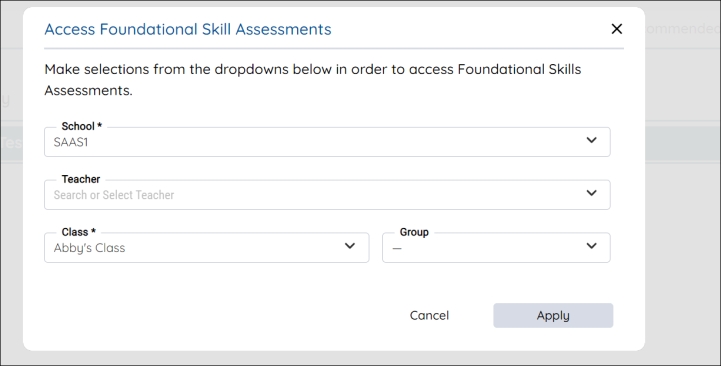
After selecting the FSA tile, administrators will see the Access Foundational Skills Assessments modal, which lets you pick the Class you’d like to view:
- First select the School.
- You’ll see the Teacher (optional) and Class dropdown become available. These dropdowns contain all the teachers and classes in the selected school.
- There might be a lot of classes in the Class dropdown, so you can filter down which Classes appear by selecting a teacher in the Teacher dropdown— select multiple teachers if you’d like. Then only those teachers’ classes will appear in the Class dropdown. The teacher dropdown is optional.
- Select a class in the Class dropdown. You can select a group, too, if you’d like, but the Group dropdown is optional.
- When you’re done, press Apply.
You arrive at the Class Overview. You can always change your Class selection by selecting the Filters button at the top of the screen, or by selecting the indicators below the Filters button that show which class is currently selected.
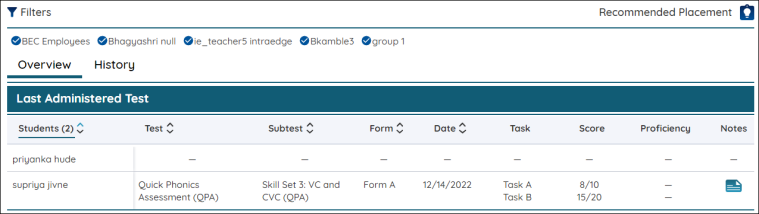
To learn more about creating and editing your FSA assignments, please see the relevant teacher pages here.
